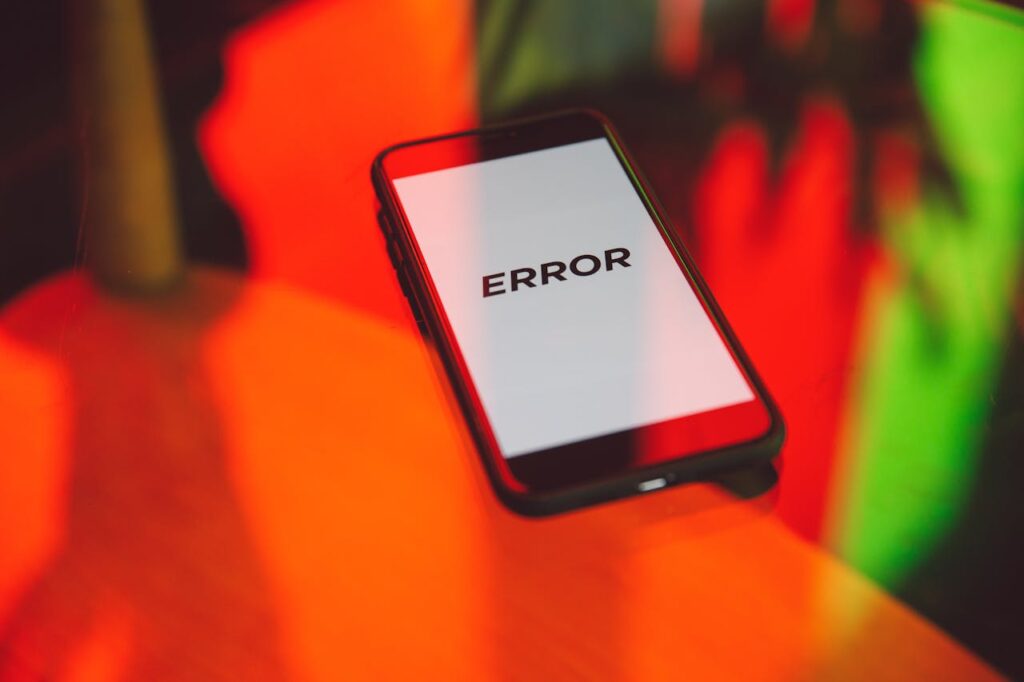Have you seen a whitelabel error page pop up in your Spring Boot application instead of your actual content? This generic, unbranded error page shows up when your application encounters an unhandled exception.
A whitelabel error page serves as Spring Boot’s default response when things go wrong. It typically shows a simple message like “An error has occurred” with HTTP status codes such as 404 (Not Found) or 500 (Internal Server Error). These pages offer minimal information that makes developers’ troubleshooting harder and leaves users confused about possible solutions. Let me show you the common triggers behind these whitelabel error pages and what causes those frustrating 404 and 500 errors.
You’ll learn to fix them quickly and either disable the whitelabel error page by setting the server.error.whitelabel.enabled property to false or create custom error pages that improve your application’s user experience.
Why the Whitelabel Error Page Keeps Showing Up
Spring Boot applications display the whitelabel error page when they encounter unhandled exceptions or missing components in the code. This basic error page shows up when your application can’t resolve certain problems.
What is a Whitelabel Error Page?
Spring Boot applications show a generic, unstyled error page called the whitelabel error page when an unhandled exception occurs. The page lacks branding and custom styling, which explains the term “whitelabel”. Users typically see a basic message like “An error has occurred” with HTTP status codes such as 404 or 500. Developers and users find troubleshooting difficult because of this minimal information.
Why am I getting the Whitelabel Error Page?
The whitelabel error page can appear for several reasons:
- Missing URL Mappings: Your application shows a 404 error when the URL doesn’t match any defined routes.
- Unhandled Exceptions: The application returns a 500 error when it can’t process requests properly.
- Configuration Issues: Your application might show errors due to wrong settings in the application.properties file or missing dependencies. The missing web server dependencies like jasper jar for Tomcat can cause this issue.
- Missing Resources: The error page appears when your application tries to access files or database entries that don’t exist.
- Bootstrap Class Issues: The Bootstrap class might need component scanning configuration to find your controller’s location.
Common HTTP codes: 404 and 500 explained
You’ll most often see these two error codes with whitelabel error pages:
404 Not Found: The server gets your request but can’t find what you’re looking for. Broken links, deleted pages, or mistyped URLs usually cause this error. This client-side issue tells you the page doesn’t exist.
500 Internal Server Error: The server runs into unexpected problems that prevent it from meeting your request. These server-side issues stem from wrong configurations, failed scripts, or depleted resources. Server administrators need to fix these problems quickly since they can affect site indexing and user trust.
These error codes help you determine if the issue lies with your request (404) or with the server (500).
Top Causes Behind the Whitelabel Error Page
Spring Boot shows its whitelabel error page when your application runs into problems it can’t fix. Let’s get into the four main reasons why you might see this generic error page.
Missing or incorrect URL mappings
You’ll most often see whitelabel error pages when requesting URLs that don’t match any routes in your application. This mismatch usually leads to a 404 error. The problem pops up when developers make typos in their URLs or don’t configure their application’s component scanning right. Some developers face this issue because their Bootstrap class can’t find the controller’s location, and they need to set up proper @ComponentScan configuration.
Unhandled exceptions in controllers
Spring Boot displays the whitelabel error page with a 500 error code when an exception happens during request processing and nobody handles it. These errors default to the generic whitelabel page if you don’t have proper exception handling tools like @ControllerAdvice or SimpleMappingExceptionResolver. Null pointer exceptions, runtime errors, and other coding problems can also trigger this default error handling.
Misconfigured application properties
Your application might show whitelabel errors due to wrong settings in properties files or missing dependencies. A common problem comes from missing web server dependencies in the project setup. Developers also run into this issue when they change settings but forget to restart their applications.
Missing resources or broken links
Spring Boot applications need various resources to work well – from database connections to file systems and external services. The whitelabel page shows up when your app tries to access resources that don’t exist or aren’t available. This happens a lot when apps try to load templates, static files, or call API endpoints that no longer work. Resource problems cause many unexpected appearances of the whitelabel error page.
Quick Fixes to Resolve the Whitelabel Error Page
You can fix whitelabel error pages by targeting their mechanisms. Here are six quick ways to solve these frustrating errors in your Spring Boot applications.
1. Check and correct your URL mappings
Your controller methods should have correct mappings that match the URLs you want to access. Look for typos or inconsistencies in your annotations and paths. Spring Boot routes are case-sensitive, so a request to “/Courses” won’t match a controller mapped to “/courses”.
2. Add global exception handling with @ControllerAdvice
You can set up centralized error handling with @ControllerAdvice and @ExceptionHandler annotations. This powerful combination catches unhandled exceptions before they trigger the whitelabel page:
@ControllerAdvice
public class GlobalExceptionHandler {
@ExceptionHandler(Exception.class)
public ResponseEntity<String> handleException(Exception e) {
return new ResponseEntity<>(“An error occurred: ” + e.getMessage(),
HttpStatus.INTERNAL_SERVER_ERROR);
}
}
3. Review and fix application.properties or YAML files
Misconfigured settings often trigger whitelabel errors. Take a look at your application.properties or application.yml files. More importantly, make sure you’ve included all required dependencies in your project. Your Spring Boot applications need specific dependencies based on your web server choice.
4. Enable detailed error messages for debugging
You can turn on debug mode and get detailed error reporting by adding these properties:
debug=true
server.error.include-message=always
server.error.include-stacktrace=on_trace_param
These settings give you valuable information about your error’s source.
5. Implement proper logging for error tracking
Good logging helps you spot error sources. Your application should capture error details, especially in production environments where debug mode isn’t appropriate. Structured logging with timestamps and request paths makes it easier to track down tricky bugs.
6. Test endpoints during development
Test all your endpoints as you develop. Your controller methods should handle different input types and edge cases. Unit and integration tests catch potential problems before they reach production and help prevent whitelabel error pages.
How to Customize or Disable the Whitelabel Error Page
Spring Boot allows you to eliminate or customize the default whitelabel error page to create better user experiences. Here are several ways to handle errors more elegantly.
Disable it using server.error.whitelabel.enabled=false
You can remove the whitelabel error page by adding this property to your application configuration:
server.error.whitelabel.enabled=false
The system will show a brief error page from your application container (like Tomcat) instead. Another option lets you exclude the ErrorMvcAutoConfiguration bean:
# For Spring Boot 2.0+
spring.autoconfigure.exclude=org.springframework.boot.autoconfigure.web.servlet.error.ErrorMvcAutoConfiguration
Create custom error pages using Thymeleaf or HTML
Spring Boot’s BasicErrorController automatically detects an error.html file when you place it in the resources/templates directory:
<!DOCTYPE html>
<html>
<body>
<h1>Something went wrong!</h1>
<h2>Our engineers are working on it</h2>
<a href=”/”>Return Home</a>
</body>
</html>
Use ErrorController to handle specific error codes
The ErrorController interface helps you implement custom error handling logic:
@Controller
public class CustomErrorController implements ErrorController {
private static final String PATH = “/error”;
@RequestMapping(value = PATH)
public String handleError() {
return “customError”;
}
}
This controller catches requests to the /error path and lets you add logging or custom logic.
Show different pages for 404 and 500 errors
The resources/templates/error directory can contain status-code specific error pages:
- 404.html for “Not Found” errors
- 500.html for “Internal Server Error”
Spring Boot defaults to the generic error.html when it cannot find a specific template.
Improve user experience with styled error pages
A well-designed error page should match your application’s branding and explain the problem clearly. Users need helpful next steps and easy navigation options to recover from errors.
The system provides various attributes like error type, status code, timestamp, and request path. These details help you build informative and user-friendly error pages.
Conclusion
Whitelabel error pages in Spring Boot applications point to problems that need quick fixes. These generic error pages show up when your application runs into unhandled exceptions or can’t find components. Though frustrating, these pages act as warning signs that your code or configuration needs attention.
All but one of these errors come from missing URL mappings, unhandled exceptions, and configuration issues. On top of that, resource problems can trigger these pages unexpectedly. Your troubleshooting approach becomes clearer once you know if you’re dealing with a client-side 404 error or a server-side 500 error.
Here’s the good part – you can fix most whitelabel errors quickly. A thorough check of URL mappings, proper exception handling, and a review of application properties usually solves these issues. Detailed error messages during development give an explanation that helps debug these problems before they hit production.
You can take full control of your application’s error handling beyond just fixing these issues. Creating custom error pages with Thymeleaf or HTML instead of using the default whitelabel page changes a frustrating experience into a helpful one. This lets you keep your brand consistent while guiding users when things go wrong.
Note that knowing how to handle errors is a vital part of reliable application development. Time spent on proper error management eliminates those annoying whitelabel pages and builds a stronger, user-friendly application. Your Spring Boot application will guide users better instead of showing confusing generic messages after you implement these solutions.
FAQs
Q1. What causes a Whitelabel Error Page to appear?
A Whitelabel Error Page typically appears when your Spring Boot application encounters an unhandled exception or is unable to process a request. Common causes include missing URL mappings, unhandled exceptions in controllers, misconfigured application properties, or missing resources.
Q2. How can I quickly fix a Whitelabel Error Page?
To resolve a Whitelabel Error Page, start by checking your URL mappings for accuracy, implement global exception handling using @ControllerAdvice, review your application.properties file for misconfigurations, and ensure all required dependencies are included in your project.
Q3. Can I disable the default Whitelabel Error Page?
Yes, you can disable the default Whitelabel Error Page by adding the property “server.error.whitelabel.enabled=false” to your application configuration. This will cause your application to show a basic error page from the underlying application container instead.
Q4. How do I create custom error pages for different HTTP status codes?
To create custom error pages for specific HTTP status codes, place HTML files named after the status codes (e.g., 404.html, 500.html) in the resources/templates/error directory. Spring Boot will automatically use these pages for the corresponding errors.
Q5. What information should I include in a custom error page?
A well-designed custom error page should match your application’s branding, clearly state what went wrong, provide helpful next steps for the user, and include navigation back to a safe part of the site. You can also include additional details like the error type, status code, and timestamp to aid in troubleshooting.